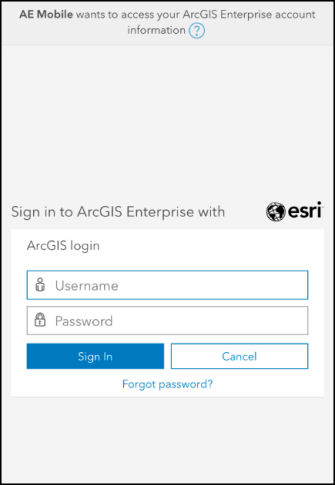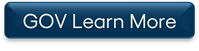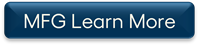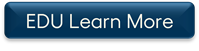Below is a list of archived enhancements and bug fixes deployed to Asset Essentials.
2023 Release Notes
Asset Essentials Web Release - Unit of Measure (UoM) fields are now default in Asset Essentials
Two fields, Unit of Measure (UoM) and UoM Quantity, which were previously available for only specific instances of AE, will now appear by default under the General section when adding, editing, or viewing the details of an asset.
These fields will assist users with providing additional details to assets, especially for those with volumetric or capacity measurements. For example, the UoM and UoM Quantity fields can be used to quantify the volume of a truck, distinguishing between a 20,000 liter tank and a 40,000 liter tank.
While these fields are available by default, they are not required fields.
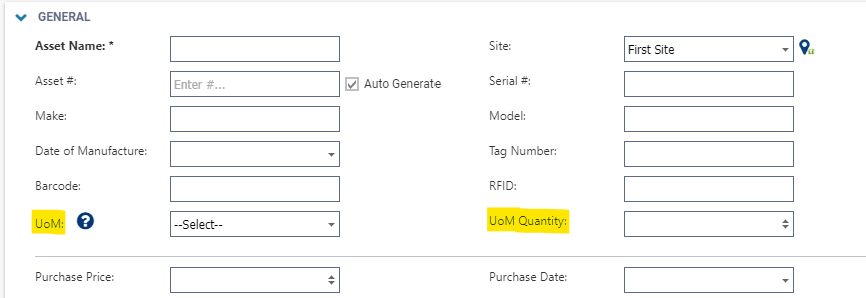
Additionally, the contents of the UoM dropdown can be configured utilizing the Measurement Units page under Admin > Configurations > Part > Measurement Units.
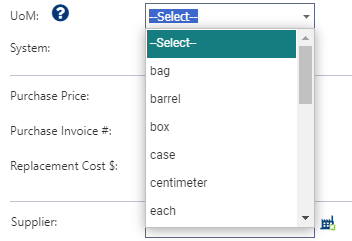
Asset Essentials Mobile Release - Enhanced Asset Management Capabilities
Asset Essentials Mobile Release - Support for Non-Asset Essentials QR Codes
The newest Asset Essentials mobile release continues on our aims to make a technician's life easier. For this release we have added support for scanning Asset, Location, or Part QR codes that were created outside of Asset Essentials. This makes common technician tasks like creating work orders, adding parts to work orders, searching for assets, and many others as simple as tap, scan, and move onto the next task.
To configure your Assets, Locations, and Parts to support scanning of QR codes outside of Asset Essentials, simply place the QR code value you have labeled the item with in the barcode field in Asset Essentials Web. When Asset Essentials mobile scans a QR code that was not created by Asset Essentials, we will ask you what you scanned, and then we will search for an item with a barcode value that matches the QR code value you scanned.
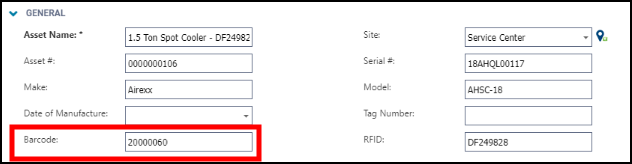

*Important: Scanning QR codes that were generated inside of Asset Essentials does not change with this release.
Asset Essentials Purchase Order Enhancements
A column called “PO Line Item #” has been added to the Part Transaction page and Edit Purchase Order Line Item page so that each line item on a Purchase Order (PO) now has it's own unique identification number. Additionally, Purchase Order data tied to parts that are not in inventory will now be tracked in the back end (and is not yet shown in the UI).
Asset Essentials Mobile Release - Enhanced Asset Management Capabilities
AE Mobile’s new enhanced asset management capabilities offer users greater access to view and edit asset data away from their desktops. Highly requested fields like Asset Note, Asset Description, Assigned To, Emergency Contact, and many more, are now available to review and update with ease. These enhanced capabilities will help users keep asset lists accurate and up to date and will provide teams with real and robust data about the assets they are managing.
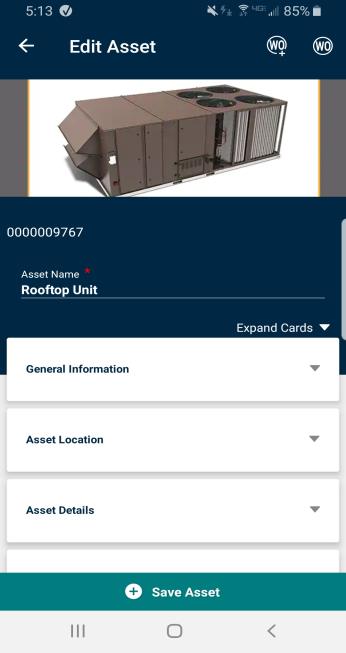
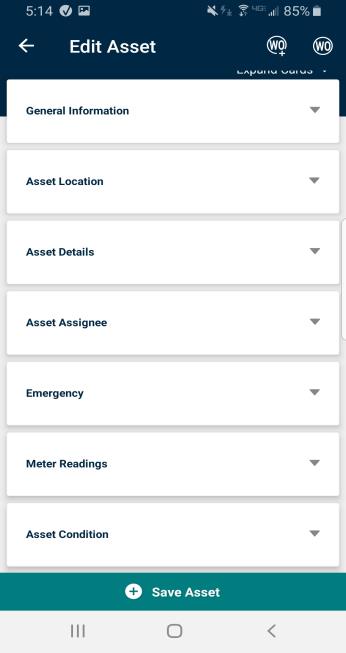
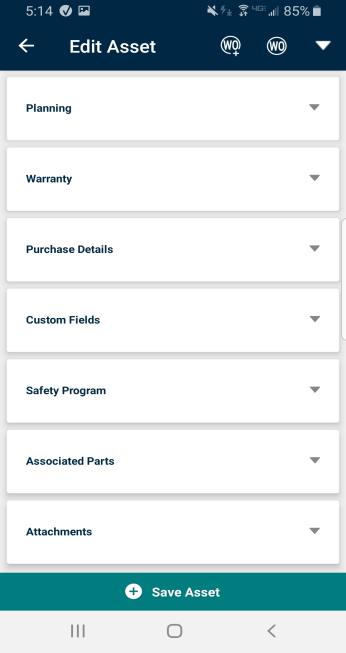
Asset Essentials Mobile Release - Asset Essentials Mobile Refactored Work Order List UI
To simplify the user experience, we have reduced the buttons that initially show on the work order list. The filter option will still be present, but other buttons have been moved under the Floating Action Button (FAB) or in the Bottom Flyout menu.
We've also added buttons for users to quickly return to the top of the work list and refresh the work list. The icon which previously indicated that a work order is a PM work order has been updated with a fresh new icon. This icon will help indicate that the work order is recurring and look less like a refresh icon.
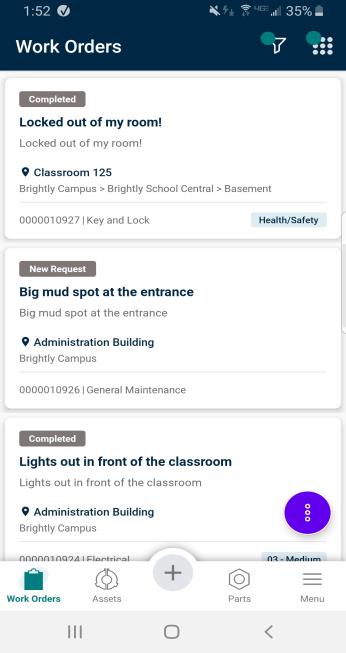
|
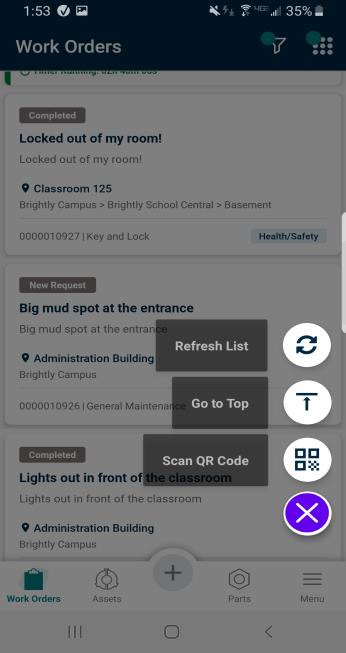
|
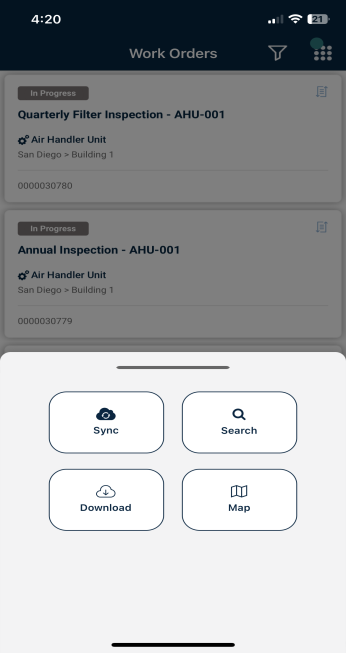
|
Asset Essentials Mobile add "Solutions" to Work Order
Solutions exist in AE Web today and allow technicians to easily and quickly fill in the Action Taken field on a work order. By extending this capability to Mobile, we allow technicians to complete work orders quicker and improve data entry.
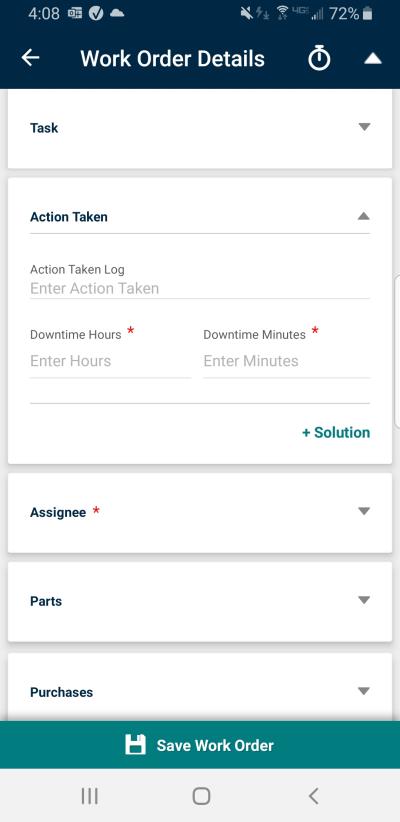
|
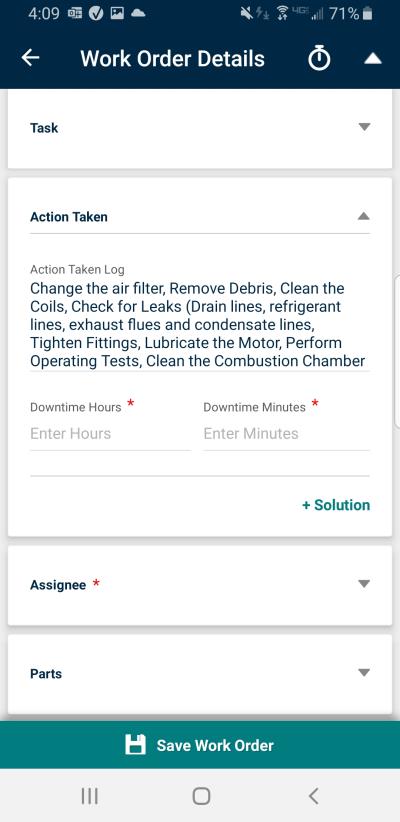
|
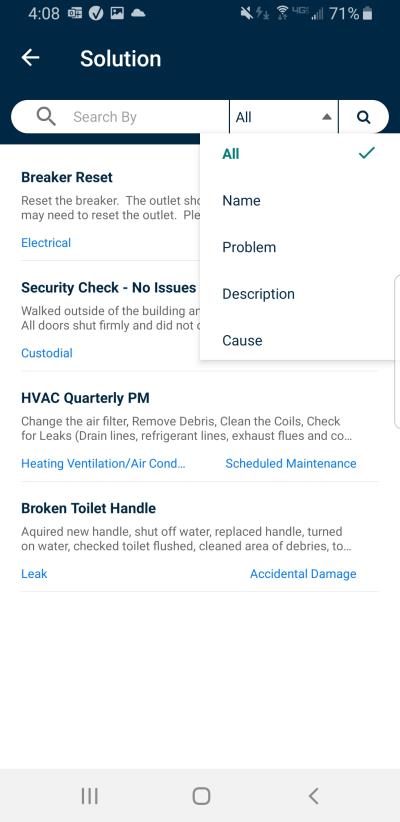
|
Issue & Transfer Inventory Transactions
This update adds Issue and Transfer inventory transaction capabilities, bringing parity between the web and mobile applications.
Inventory technicians are able to initiate transfers of parts across sites or to other locations they manage from the palm of their hand. The real time updates using the mobile app ensure data in AE is as accurate as possible. The ability to issue parts also allows users to track who or what is consuming the most parts.
Additionally, the easy workflow provided by barcode and QR code scanning makes it easy to complete these transactions with fewer taps.
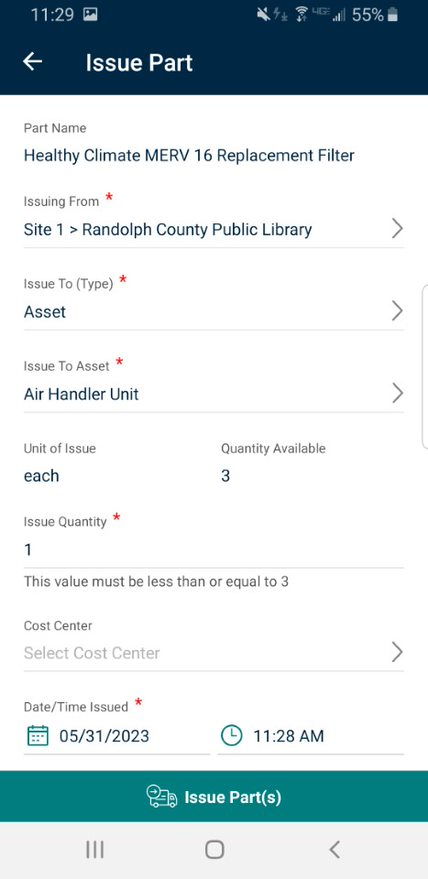
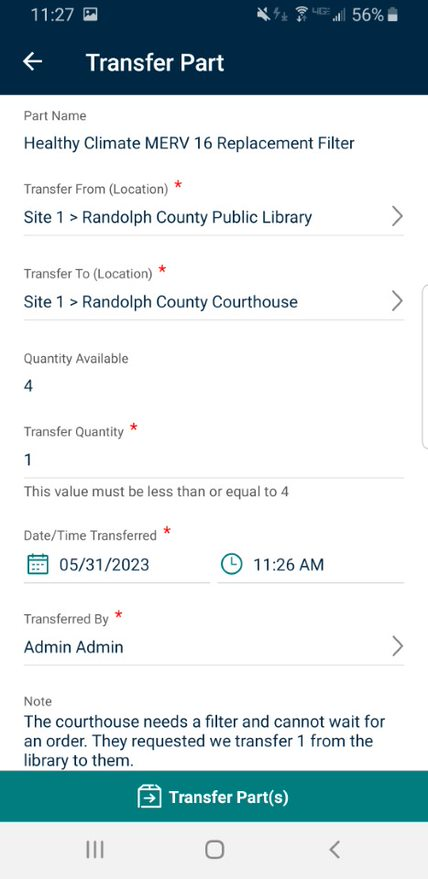
New Inventory Summary View and Inventory Transactions
A new Inventory summary page is available in Asset Essentials. View your inventory by part name or storage location and create issue, receiving, and transfer transactions for inventory parts. Filter for a particular storage location and view all the parts and the quantities on hand there. Customize your summary view and save frequent filter settings as your default. Create transactions to issue parts to work orders, receive parts into your inventory locations, or transfer inventory from one location to another.
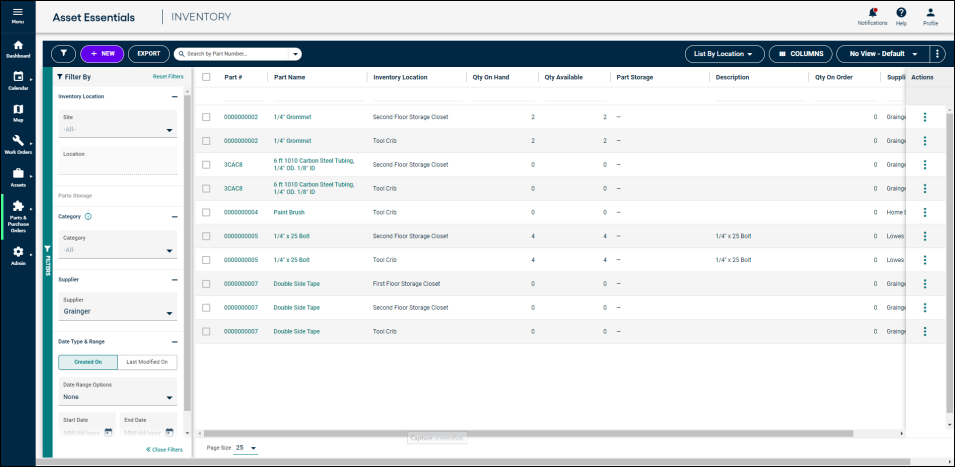
View, Add, Edit Part Photo from AE Mobile
A frequently requested feature that allows clients to view or update the part photo from the mobile device is now available. This update will help technicians confirm they are adding the correct part(s) to work orders and will also assist inventory managers with confirming that they are viewing the right part(s) when updating quantities. Being able to quickly and easily see a photo of the part from the mobile device reduces errors made using the product.
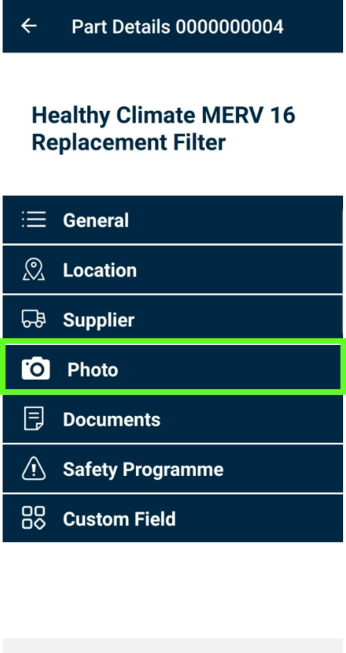
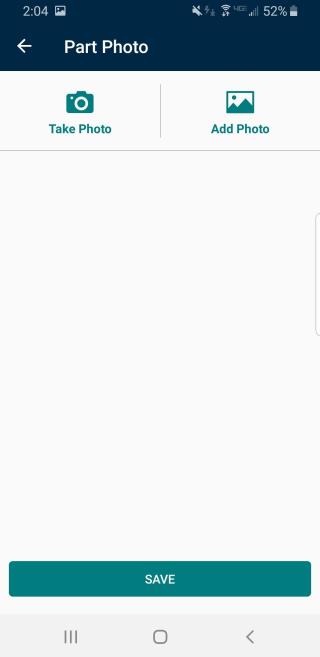
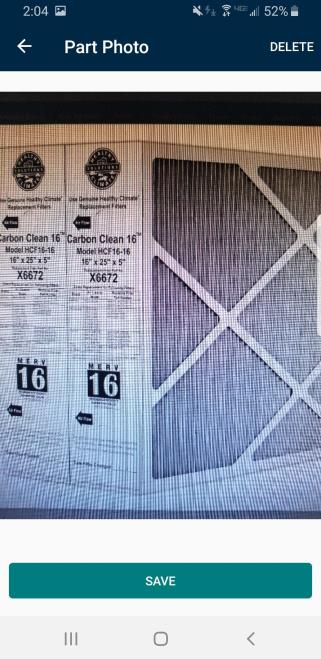
New Receive Inventory Transaction available for mobile
Asset Essentials mobile app users can now enter non-PO receive transactions
Adding the receive inventory transaction to AE mobile allows clients to save time completing non-PO receipts of inventory items. Leveraging barcode/QR code scanning, users can quickly pull up a part and start the non-PO receipt workflow. Doing this from the mobile device with the parts right in front of you also allows for more accurate and real time data entry.
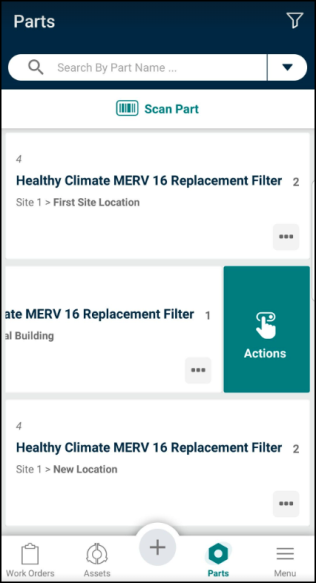
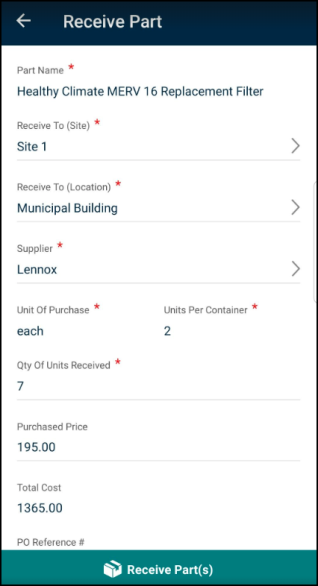
Enhancements to the Work Order List
Asset Essentials mobile app users can now save time when working from the work order list. When going back to the work order list from editing or viewing a work order, you can return to your previous position on the list instead of fully refreshing and returning you to the top of the list. With this change, you can now find and start your next work order quickly.
Some things to consider with this change:
-
If you start a timer on a work order, that work order will still show at the top of the work order list. You may have to scroll to the top to find this work order.
-
If you edit a work order, it will be updated in the work order list but all other work orders will not be updated when returning to the list.
-
To refresh the work order list, return to the top of the list and pull down on the list.
-
It is recommended that users refresh the work order list multiple times throughout the day to ensure they are not missing out on new work orders and requests that may come in.
Two new dashboard updates have been added to Analytics in Asset Essentials that provide valuable insights that will help your organization make data-informed decisions.
Return on Investment of Preventive Maintenance Benchmark
The Asset dashboard now includes a new ROI of PM benchmark that can be used to support you in making data-informed decisions about staffing and other resources. This benchmark is based on the concept that PM maximizes the useful life of assets and the absence of PM will shorten the useful life. In budget discussions, the ROI of PM benchmark data helps to illustrate the need for staffing and resources for PM work. The data can also help you prioritize which PM completion provides the best long-term financial return for your organization.
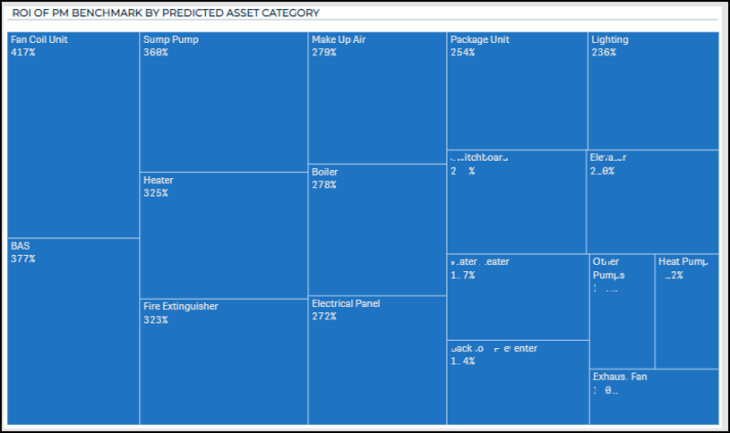
Task Dashboard
The new Task dashboard displays information around your organization’s maintenance tasks and helps ensure failing tasks receive appropriate follow up. It makes it easier to identify commonly failed tasks or tasks that are fixed frequently. Identifying these tasks will help your organization make data informed decisions to alter maintenance schedules or consider replacement of asset components for better performance and longevity.
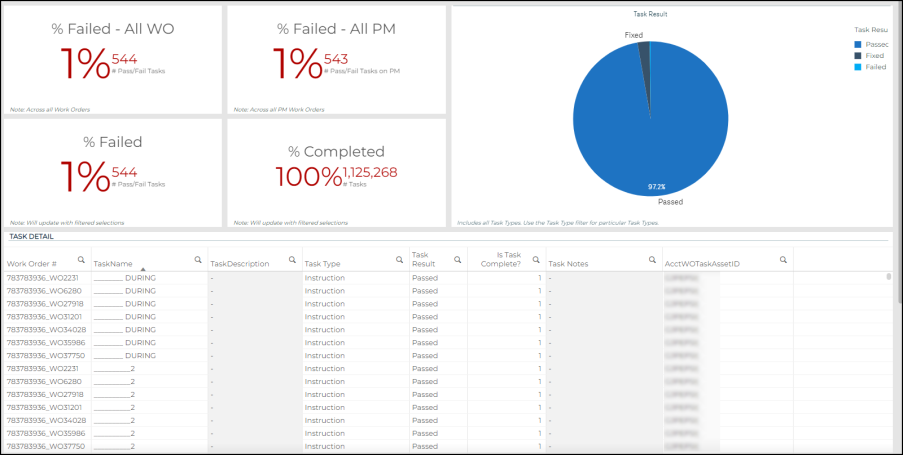
New Location filter on the Work Order list and ESRI map
In the Asset Essentials mobile app, you can now filter your work order list and ESRI map by location. Selecting the location filter opens a list of locations you can filter by. If you’ve already selected a site to filter by, then the location list will only show the locations in that site. You can use the search capability to narrow the location options you are selecting from. After selecting all the locations you want to filter by, you can apply the filters to your work order list or ESRI Map. If you like this filter, or plan to use it frequently, you can save it in your list of preset filters to save time applying it in the future.
This ability to filter your work order list or ESRI map by location helps you identify work orders at a specific location to efficiently deploy resources. It also help you gather tools and parts, so you are prepared to complete multiple work orders at a location before traveling there. Lastly, filtering to a specific location decreases the time it takes to find a work order and give you more time back in your day.
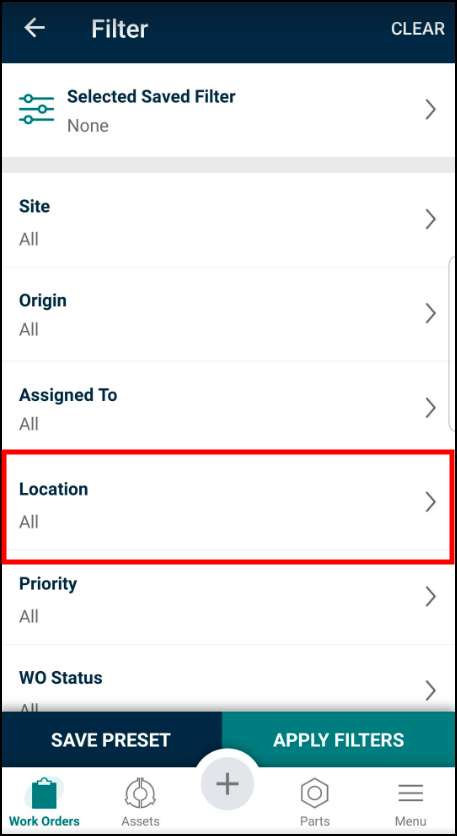
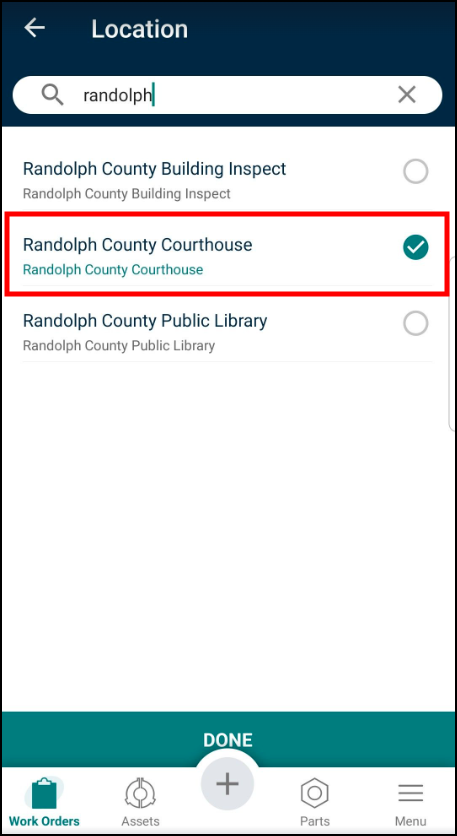
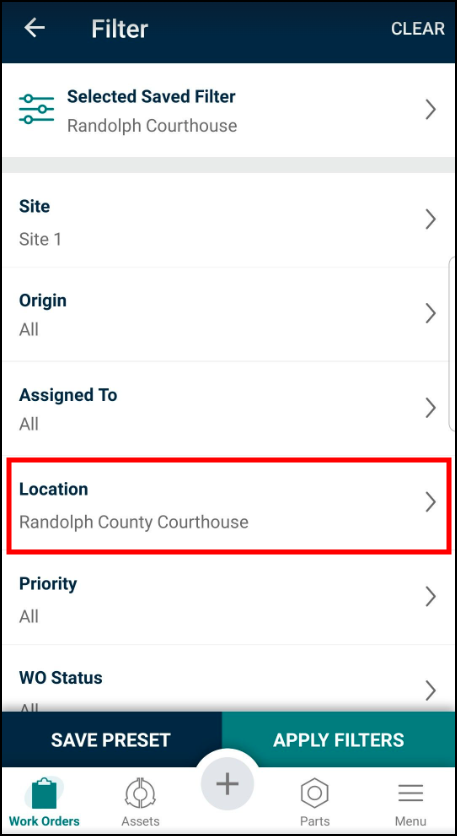
Prevent task deletion on PM work orders
There is a new setting that allows you to hide the delete option for tasks on work orders that are generated by a PM. For accountability, safety, and liability reasons, it is important to make sure that all preventive maintenance tasks are completed when work is done. This new option helps you to lock down the tasks on a PM work order to ensure they cannot be removed from the task list. This option can be found on the System Settings page and will be checked by default. A Global Admin will need to uncheck the box in order to remove the ability for PM tasks to be deleted. *Note: For clients with Asset Essentials Core, contact Client Services to change this setting.
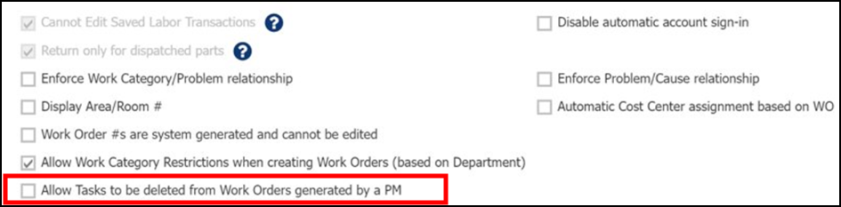
Generating work orders from failed tasks
You can now generate a new work order from a failed task in the Asset Essentials web application. This feature saves you time as the quick 2-3 field entry form helps create a new work order without having to leave the current work order you are on. It also ensures that the work needed to correct failed inspections gets created causing a higher rate of follow up.
To create a work order from a failed task simply select Fail on the task, enter why the task failed, add an attachment if you'd like, and then select Save Task & Create WO. You can quickly get back to the inspection you were completing knowing the work order to fix the failed task is already created.
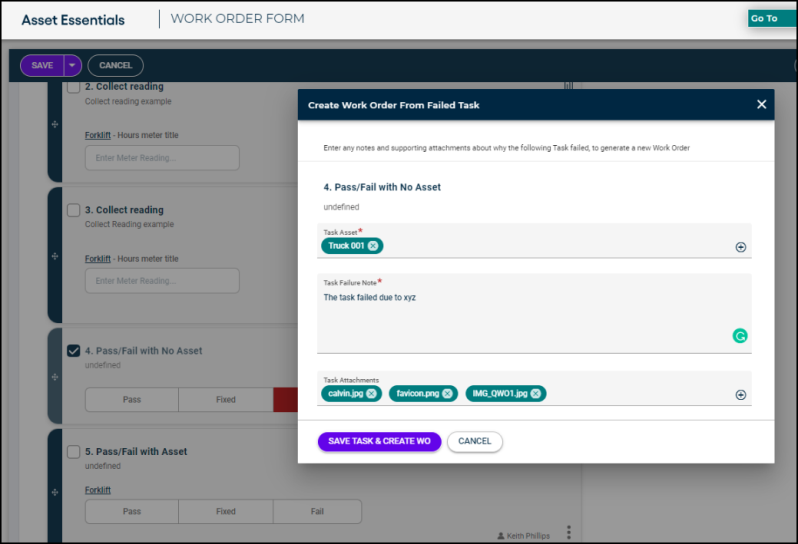
ESRI Portal integration for mobile
For Asset Essentials accounts that use the GIS Mapping feature, you are now able to log into your ESRI portal though the Asset Essentials mobile app to access your map layer information. You first need to update your GIS map settings in the web application to use the new ArcGIS Portal option. Then, when you open a map session in the Asset Essentials mobile app, you will be required to sign into the ArcGIS Portal service with your ESRI username and Password. This enhancement aligns to ESRI security requirements which requires individual users to log in each session.